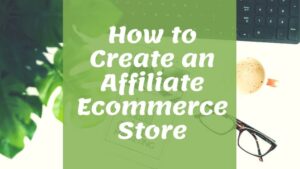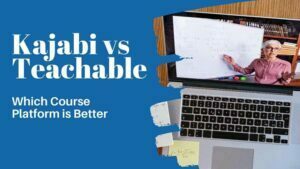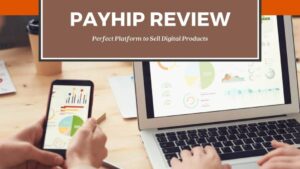SendOwl Review – Best Way to Sell Your Digital Products in 2021
If you have a website or blog, then one of the best ways to monetize it is selling digital products. Other ways such as affiliate marketing, ads etc. are also great but still selling digital products has its advantages such as full control of the products and its price, chance to cash-in your blog authority as well as ability to build email list and promote your product.
Many bloggers still hesitate to sell digital products due to the complexities of setting up ecommerce functions in their blog. But now there are various online tools available that are focused exclusively on selling digital products. SendOwl is one of them that allows you to sell digital products straight from your website or blog.
In this SendOwl review, you’ll find everything to start selling your digital products, its features, pricing plans, its pros and cons to help you decide, if SendOwl a right ecommerce platform for your business.
Contents
SendOwl review : Overview
SendOwl is an ecommerce platform exclusively for selling digital products by integrating the shopping cart functionalities in any website or blog. It is highly suitable for small website owners and bloggers who want to sell their digital products quick and easy.
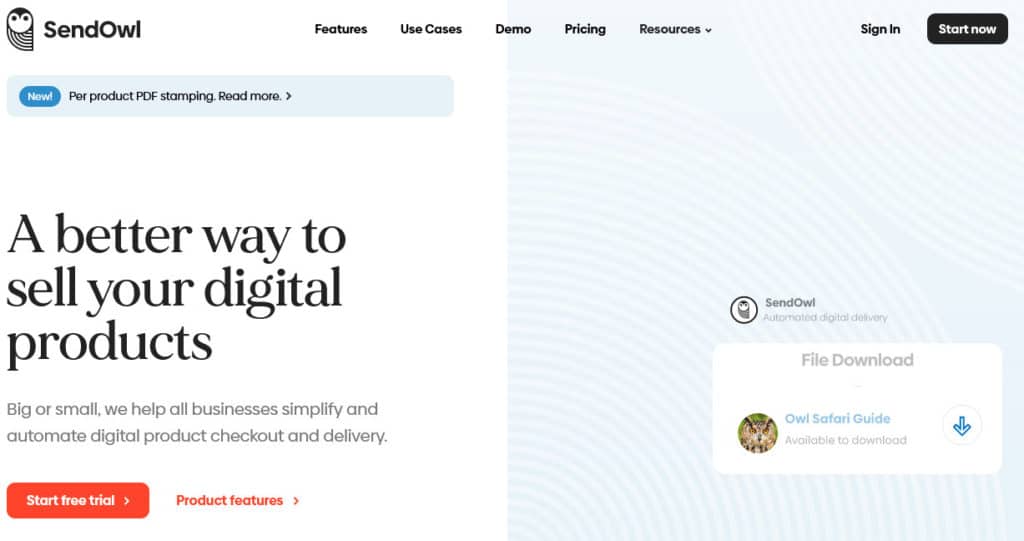
SendOwl was founded by George Palmer in 2010 and is headquartered in London, UK. It was built with the motive to allow everyone to sell and promote digital products easily, without the need of heavy ecommerce platforms like Shopify.
SendOwl lets you sell digital products from your existing website, blog, social media platform or other ecommerce platforms. Its not like other digital selling platforms such as Payhip or Sellfy, which lets you create a storefront and hosts your products on their server. SendOwl basically connects your payment gateway to your customers and delivers the products upon successful payment.
Some advantages of SendOwl are as follows:
- Easy-to-use beginner-friendly user interface.
- Supports multiple languages and display checkout page in customer’s language.
- Supports 39 different currencies and allows customer options to choose currencies.
- Various payment options available such as credit card, Apple Pay, PayPal and Bitcoin.
- Flexible payment models for subscriptions, standard plans and self-hosted.
- Basic affiliate system to allow customers to promote your products.
- Features such as cart abandonment, Upsell capability, promotions and discounts to get more sales.
- Integrates with various email marketing platforms such as Mailchimp, Campaign Monitor, ConvertKit and more.
What can You Sell With SendOwl
SendOwl was created for digital products sellers, but they do support selling physical products too. It is suitable for selling following type of products
- Software
- Subscriptions
- E-Books
- Videos
- Video Games
- Comics
- Music
- Magazines
- Audio Tracks
- License Keys
You can also sell subscription products and memberships using SendOwl. You can even generate and issue license keys for selling software or digital files, it protects your digital products and helps form the illegal use.
You can also use the PDF stamping feature to stamp your PDF files with the name and email of your customer so that each customer gets a uniquely marked file. So basically, SendOwl provides great features for selling digital products. Although, you can also sell physical products but, big-sellers would not find it as useful as other ecommerce platforms such as Shopify.
SendOwl Review: Features
SendOwl comes with lots of features to make it easy to sell digital products and subscription products as well.
Ease of Use
SendOwl is easy to set up and all you have to do is click on the button Start free trial on their home page, select the desired package and enter your details to get started. SendOwl provides you a free trial of up to 30 days, no credit card information is required.
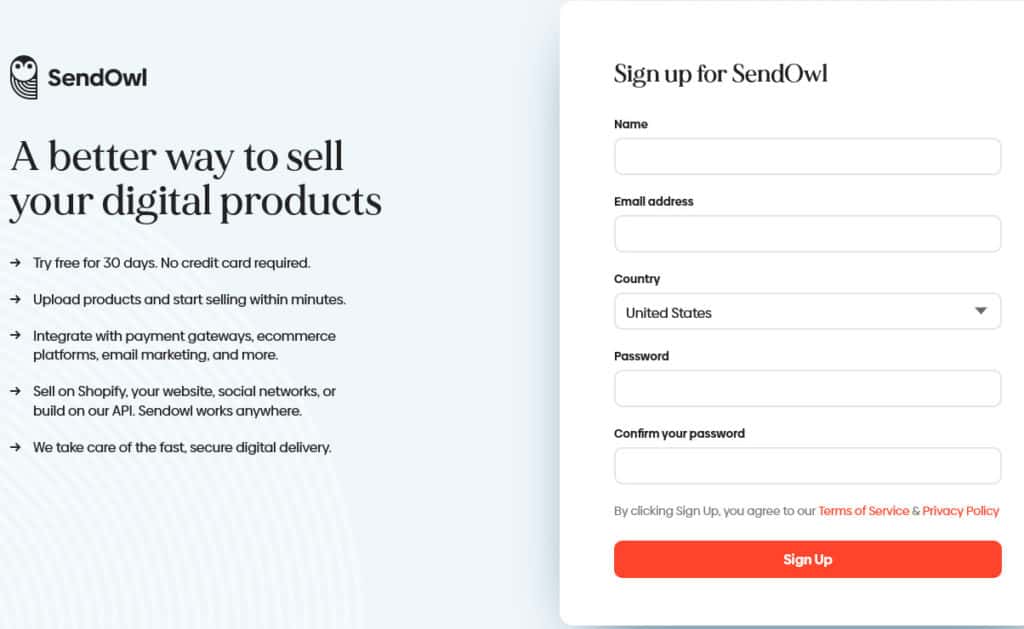
After you have signed up and logged in your dashboard, you will be guided to set up your store such as connecting payment gateway, add your products and promote products etc. The first step is to connect a payment gateway of your choice, SendOwl supports PayPal, Bitpay, and Stripe.
The next step is to add your first product. You can add digital products, products bundle, a service, subscription-based products, or physical products. Next, you need to customize the checkout page, download page, email letters, etc. to match your blog or website.
The final step is to promote your products using various features available such as cross sales, upselling, affiliate and email marketing to get started withe sales. You can also check your analytics and generate reports to further strategize your marketing steps.
Connect a payment gateway
The first step to take after signing up in SendOwl is connecting a payment gateway. SendOwl supports PayPal, Bitpay, and Stripe and if the same email address you use for PayPal also, then your PayPal account will be automatically gets connected.
If you need to change your PayPal email id, you can do so by navigating to Settings ⇾ Payment Gateways
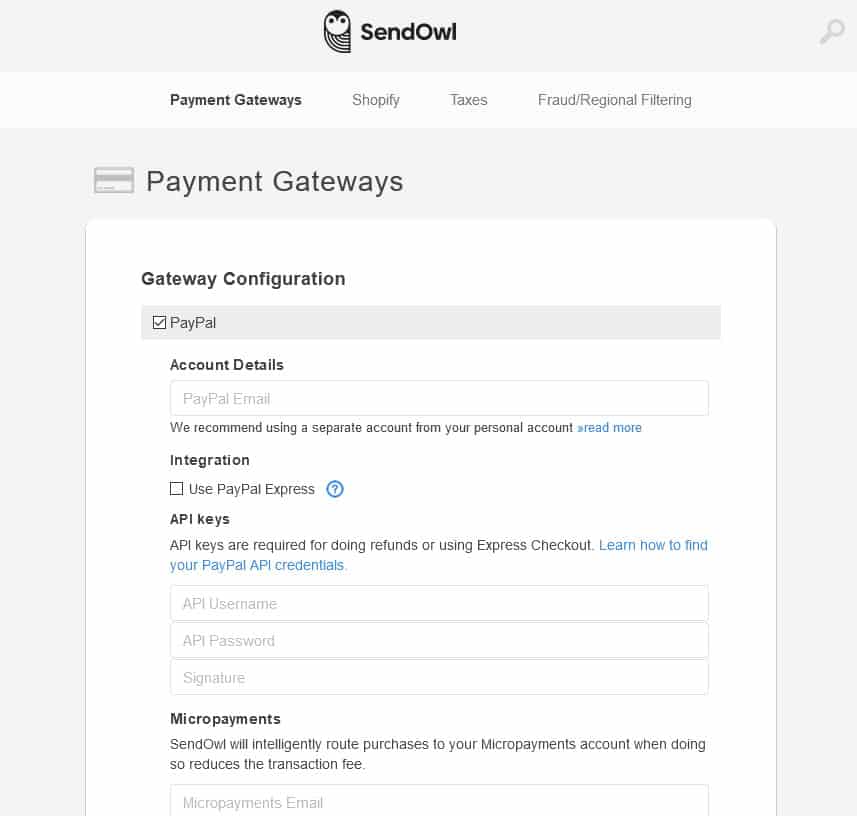
Here you can also select to use PayPal Express, which allow buyers to change their order confirmation email address and can also take them straight to the download page You can also enter your PayPal’s API keys to allow refunds to your customers from the SendOwl dashboard itself.
You can also connect your Stripe or Bitpay account, by clicking Connect to Stripe button on the dashboard. It will open a modal window where you can connect your Stripe account.
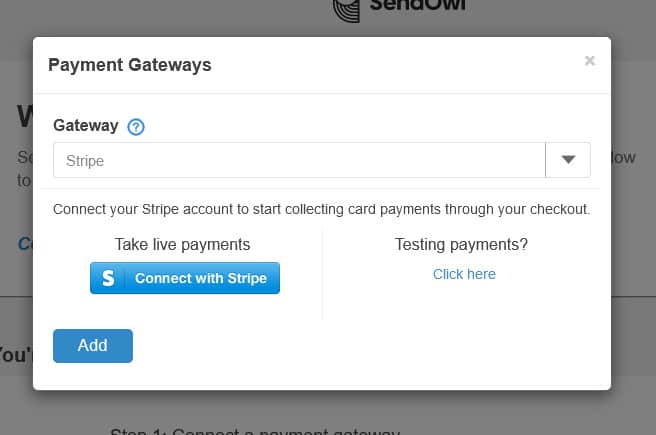
If you want to connect to Bitpay, select it from the dropdown and enter you Bitpay API token detail.
Setting Up Products
After you have connected to a payment gateway, the next step us to upload your product by clicking the button Add a Product. You can add several types of products in SendOwl:
- Digital Products – You can sell any type of digital goods on SendOwl that can be uploaded in a downloadable file format. Some examples of digital products are e-books, magazines, tutorials, films, animations, fonts, wallpapers, 3D models, apps, games, etc.
- Software – SendOwl allows you to easily sell software files, where you can automatically generate a 16 digit license key to protect it from illegal use. You cal also upload your license key from a list or allow SendOwl to automatically generate it for you.
- Service – You can also sell services using SendOwl To create a service you just need to enter its name and price. For example, you can sell web design services or blog writing services to your customers.
- Drip Products – Using SendOwl you can also sell drip products, which allows you to release your product over a period of time instead of releasing the entire content all at once. Drip functionalities can be enabled for subscriptions, one-off payment products, and product bundles.
- Subscriptions – SendOwl also allows you to sell subscriptions to your customers. Subscriptions are regularly delivered products with recurring payments for example, weekly meal plans, magazine subscriptions, courses and tutorials and software licensing etc.
- Bundle Products – You can also create a bundle of multiple products and sell them in a single transaction. For example, you can create tutorial videos of 3 or 4 files and sell them in one bundle.
- Physical Products – You can also sell physical products on SendOwl. You can also enter your desired sales limit, which will place a cap on sales of your physical product. For Example, if you have only 20 CDs to sell, you can enter 20 in the sales limit field to sell only 20 numbers of it.
To set up your products, click on the button Add Product on the dashboard and it will open a modal window where you can select the type of product you want to create.
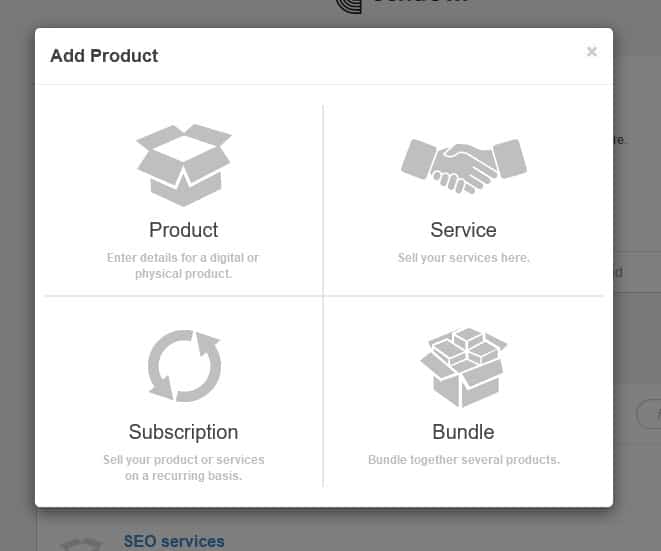
To create a digital product, software, physical or drip file click on Product, to sell a service click on Service, for subscriptions-based products click Subscription or to create a product bundle click Bundle. Do remember that for creating product bundle, you must have created the actual products first.
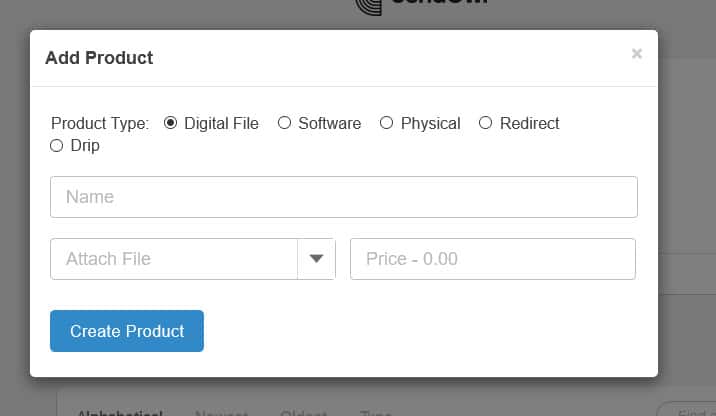
Clicking on Product allows to choose the type of product on the next page. To create a digital product, all you need to enter the name of the product, attach the files and enter the price in the respected fields. You can either upload the files from your computer or enter the URL where the file is hosted.
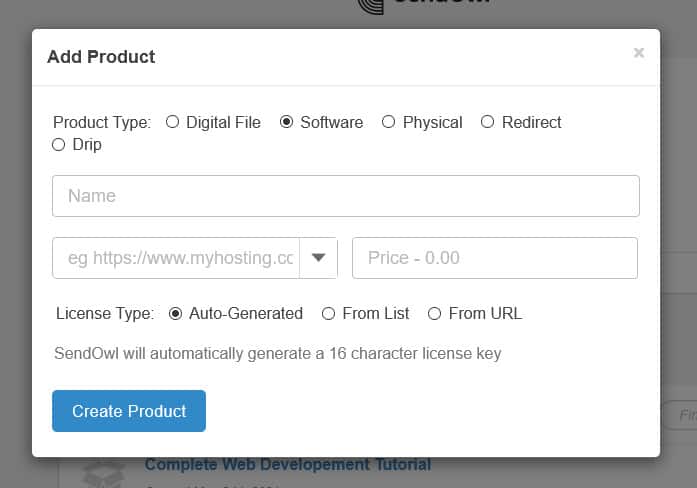
To sell a software file, you can select the product type as Software and all the fields are same as digital file except License type. Using this field you can add a 16 digit license key to protect it from illegal use. You cal also upload your license key from a list or allow SendOwl to automatically generate it for you.
You can also sell Physical products by selecting the product type as Physical. You will need to enter the name of the product, its price and sales limit. Seles limit will place a cap on sales of your physical product. For Example, if you have only 20 CDs to sell, you can enter 20 in the sales limit field to sell only 20 numbers of it.
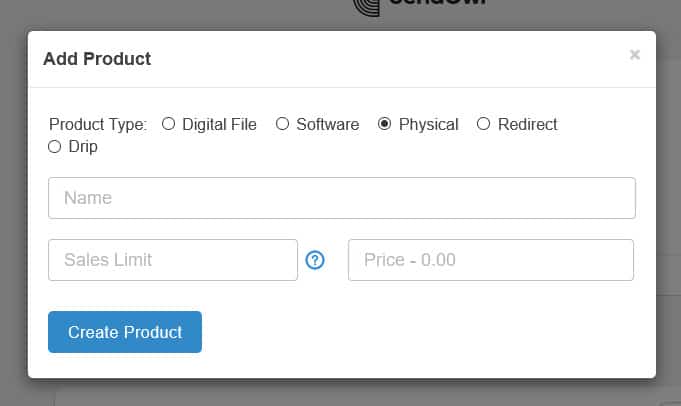
When you create a physical product, the checkout process is slightly different as it is necessary to ask for the buyer’s address. This is required so that you can ship the product to the buyer.
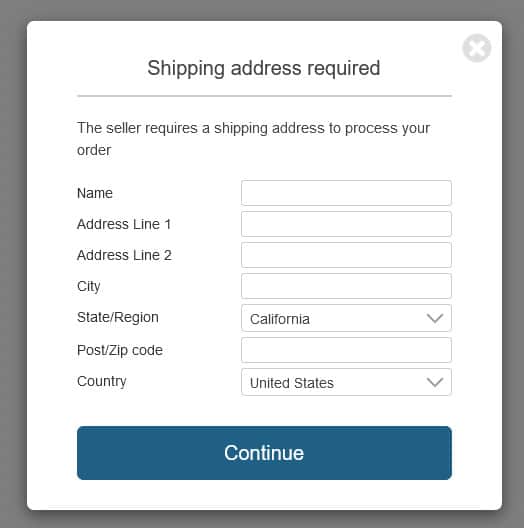
You can also create a drip product, which allows you to release your product over a period of time instead of releasing the entire content all at once. To create a drip product, select the product type drip, and it will navigate to a new page to create drip product.
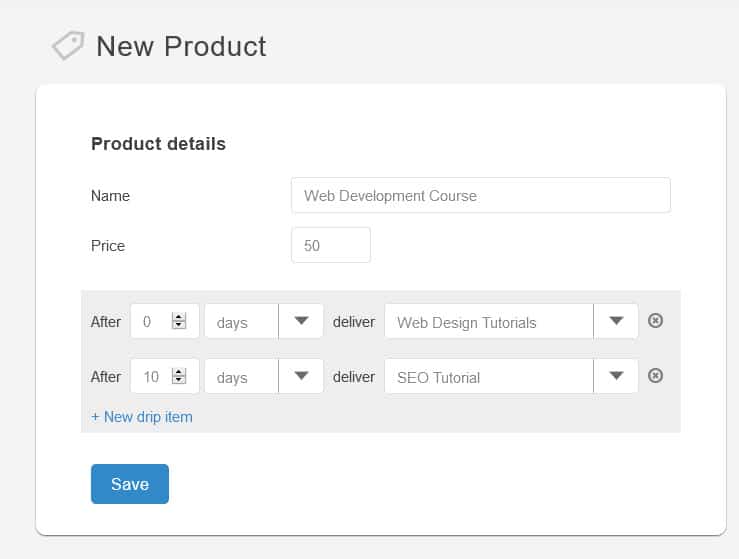
To create a drip product, you must have normal products created first. On the drip product page toy can specify the name of product, price and select the days when to deliver the product and then select actual product from the dropdown. Drip functionalities can be enabled for subscriptions, one-off payment products, and product bundles.
To create a subscription product, select Subscription in the popup window that appears after clicking the button Add Product. It will navigate you to a new page to create a subscription product.
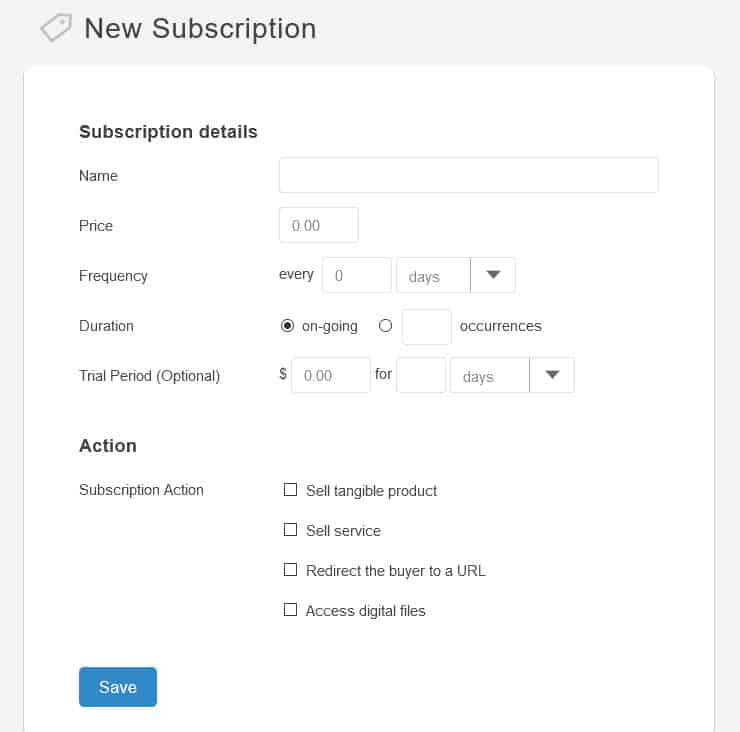
Enter the name and the price of the subscription, the price is the recurring price subscribers pays at each interval of subscription. The Frequency and duration allows you to choose how often the subscriber pays (from daily through to yearly) and the duration of the subscription.
You can also set trial period at reduced price or even free for your subscription, when trial period is over, normal subscription will continue. Under the main “Action’ settings, you can select any or all of the options including ‘Sell tangible product’, ‘Sell service’, ‘Redirect the buyer to a URL’, and Access digital files.
Adding Checkout Link to Your Blog / Website
When you finish adding a product in SendOwl, you will be immediately taken to the button code page. If you need to check this button code page at a later time, you can navigate to the Products Page, click the particular product and on the product details page click the link View Button Code at the bottom of the page.
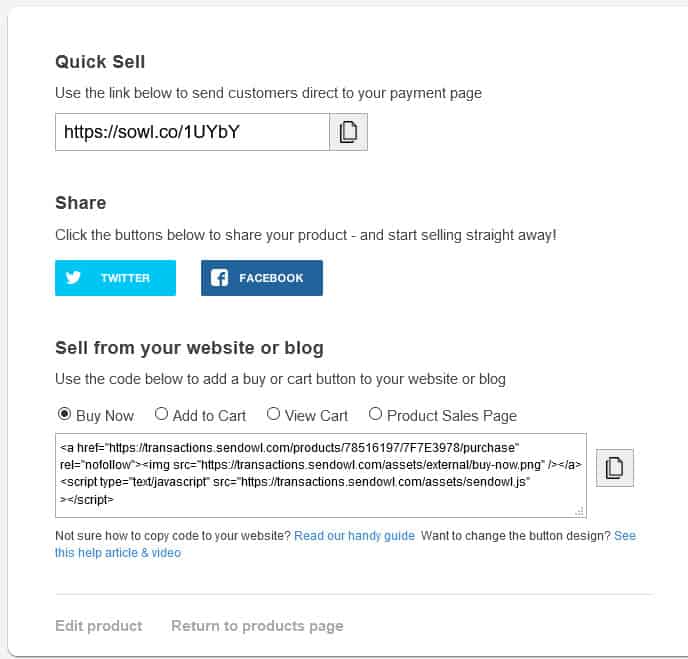
The first section is the Quick Sell section, which is a short URL that takes the buyer straight to the payment page. You can use it in emails or other short-form communication, where you want the buyer to purchase your products by going directly to the payments page.
The next section is Share section, which you can use to add your product to different social media platforms by clicking the respective social media icons. The last section contains the code which can be added to your blog / website to create checkout buttons that allows your visitors to directly purchase your products.
SendOwl enables you to create 4 types of buttons – Buy Now, Add to Cart, View Cart, and View Product.
Buy Now – It allows you to embed a Buy Now button on your website that takes the buyer to the payment page with the fewest clicks. On the payment page the buyer need to select a payment method and enter their details.
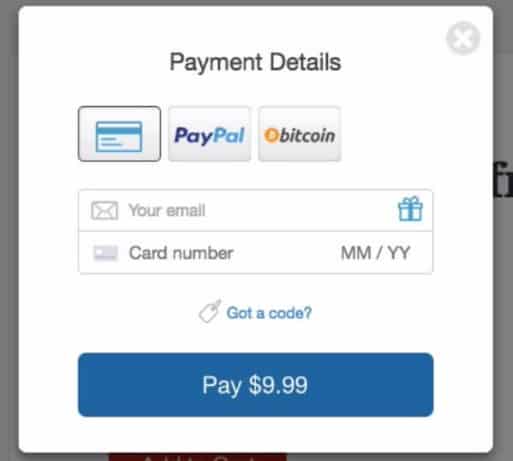
Add to Cart – This code adds an Add to Cart button on your blog and upon clicking it takes you to the traditional cart style checkout page. The buyer can even increase or decrease the quantity of product on the checkout page and even add more products.
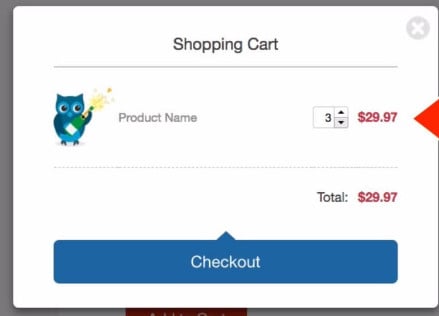
View Cart – If you are using Add to Cart button on your blog / website, then you must be interested to add View Cart link somewhere in your menu bar to help your customers view their cart. You can do so by adding this code in your menu bar.
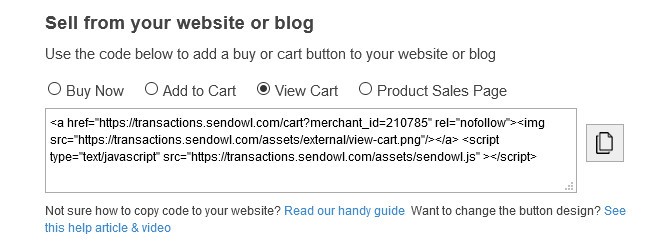
Product Sales Page – This code adds a Product Sales Page button and clicking that will take you to the sales page of the product that contains the detailed information about the product.
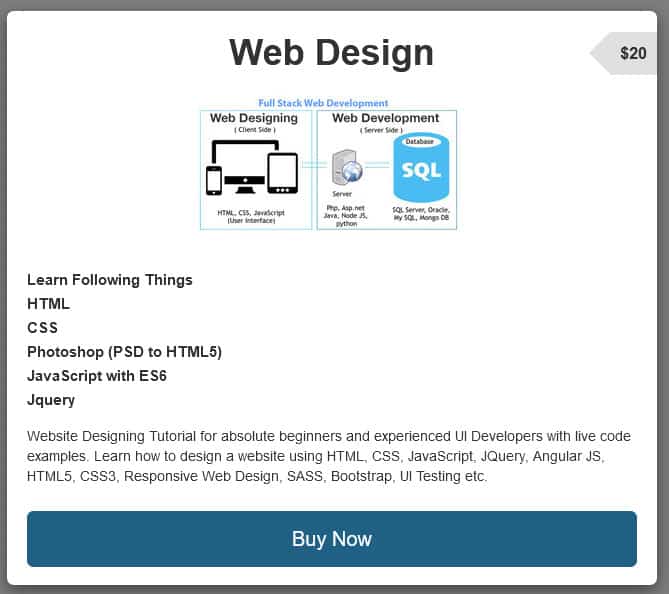
To customize the product sales page and make it more attractive, navigate to your products page in SendOwl dashboard. Edit the desired product and click the link sales details page.
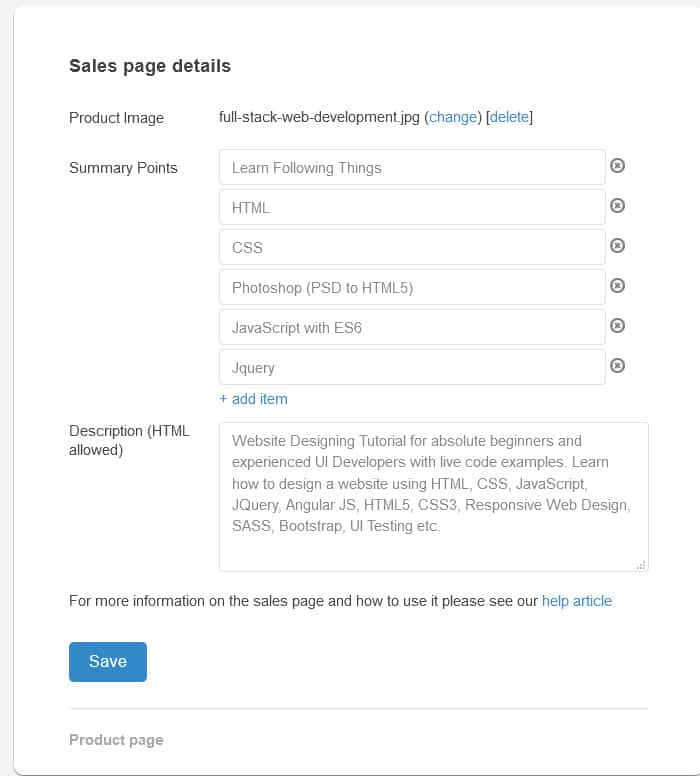
Here you can add product image, feature points, and description of the product. HTML is allowed in product description, you can use it to add styling in your product sales page.
Customization Options
SendOwl offers decent level of customization options to its checkout and download page. You change the colors, layout, add your logo and also customize the emails your customer’s receive.
Checkout Customization
You can customize the layout and look of the checkout page from the dashboard. Navigate to Settings → Checkout Template, here you can choose a checkout template and customize the selected template.
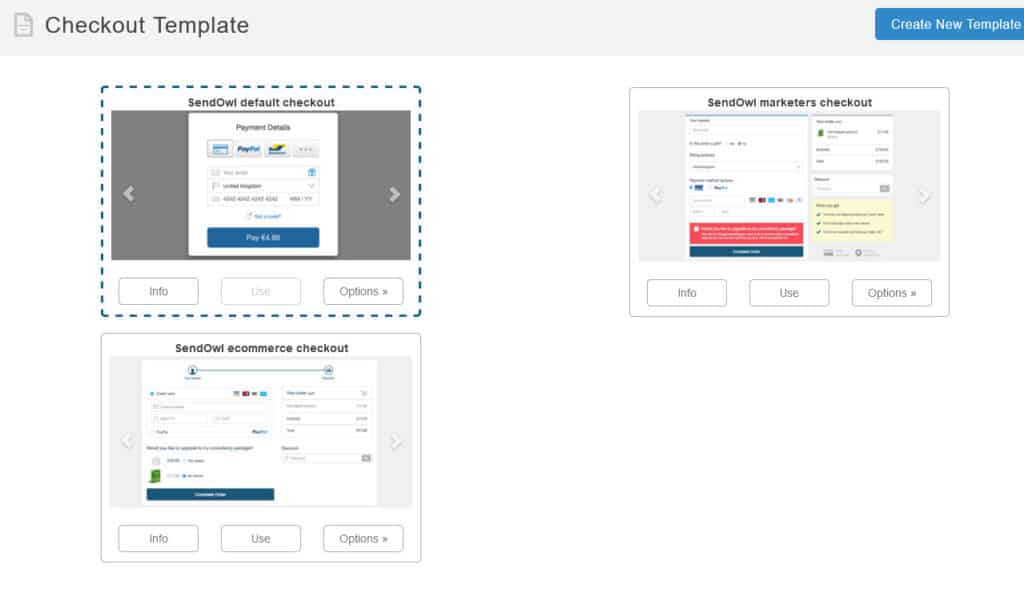
There are pre-built three checkout templates already available, you can choose any template by clicking the button Use for any corresponding template. You can configure any template by clicking the button Options and selecting Configure from the dropdown menu.
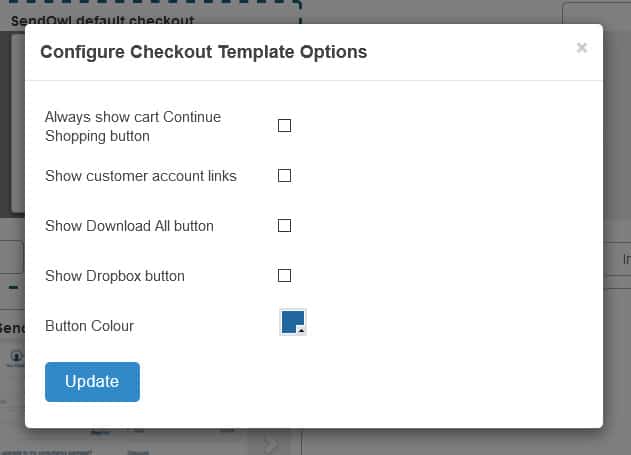
Here you can select various options as well as change the color of the checkout button. You can even create a new checkout page by clicking the button Create New Template on the checkout template page or duplicate any template to customize it by clicking the button Options and selecting Duplicate from the dropdown menu.
You can anytime view the template to test out the changes by clicking the button Options and selecting Preview from the dropdown menu. There are also some checkout options available that you can configure by navigation to Checkout Options tab on the same page.
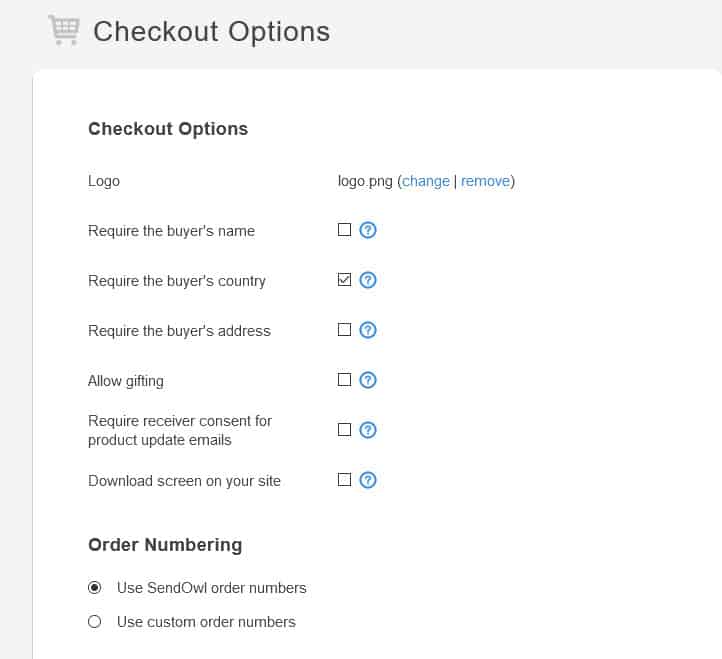
Here you can add your logo, which is great for branding purpose and select various settings such as requires buyer’s name, country, address etc. You can also change the order numbering from SendOwl order numbers to your custom numbers.
Below on the page you can add End User License Agreement or Terms and Conditions that your buyers required to accept before purchasing your product. You can also change the Post Payment Redirection from the download page to any external URL such as your website download page.
Email Customization
Just like checkout page you can also customize the Email Templates by navigating to Settings → Customer Emails and clicking the link email template page.
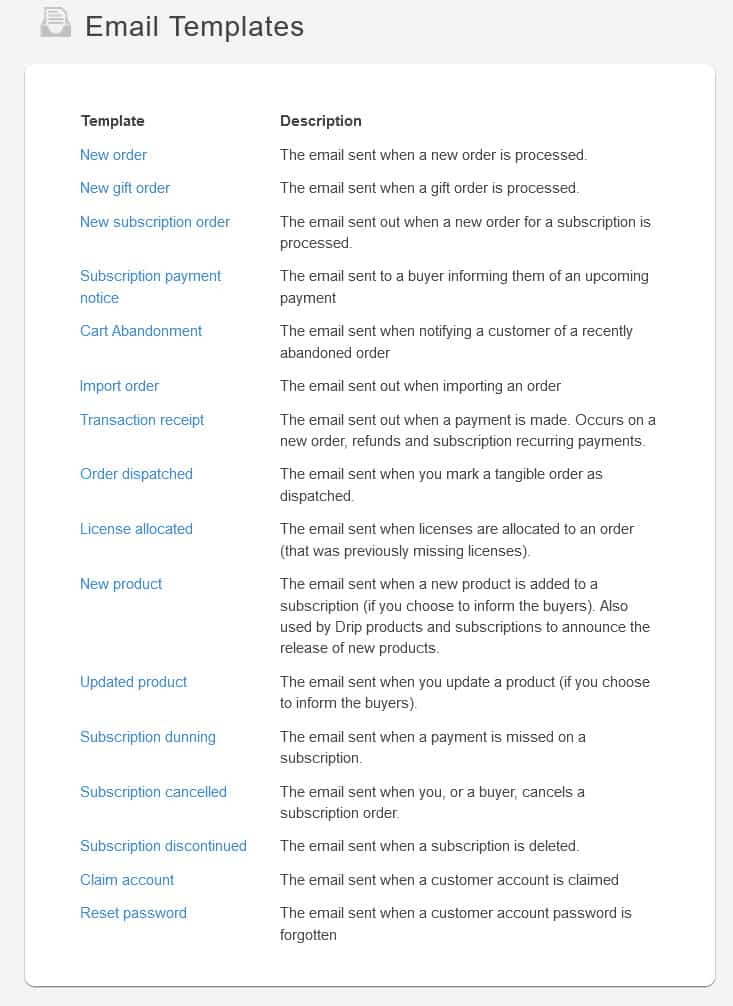
There are various email templates such as New Order, New Gift Order etc. that you can customize by clicking on it. Each template contains basic information that can be customized easily.
Marketing Options
Promoting your product is as important as creating it, so that you can get some sales. SendOwl provides various promotion methods and marketing methods that you can utilize to get more sales.
Discount Coupons
You can create discount coupon code in SendOwl to offer discount on your products. To create a discount code navigate to Marketing page in your SendOwl dashboard. You will navigate to the discount page, and you can create a new discount code by clicking the button Add a Discount.
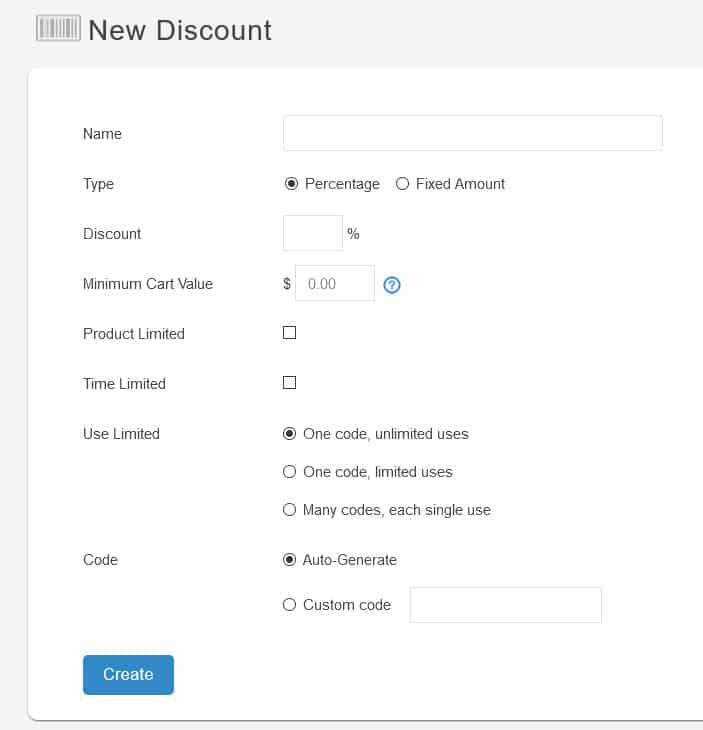
Here you can name your discount coupon and select various settings to generate the discount code such as discount type – percentage or fixed amount, minimum cart value, select the product and time frame etc. You can also limit the use of coupon such as One code, unlimited uses, One code, limited uses or Many codes, each single use. You can even use your custom discount codes or have SendOwl auto-generate it for you.
Upsells
You can create a product upsells to encourage customers to purchase a comparable higher-end product than the one they are buying. To create a product upsell, navigate to Marketing page in your SendOwl dashboard and go to Upsells tab. To create a new upsell, click the button Add an Upsell, and you will be presented with a form to create upsell as below:
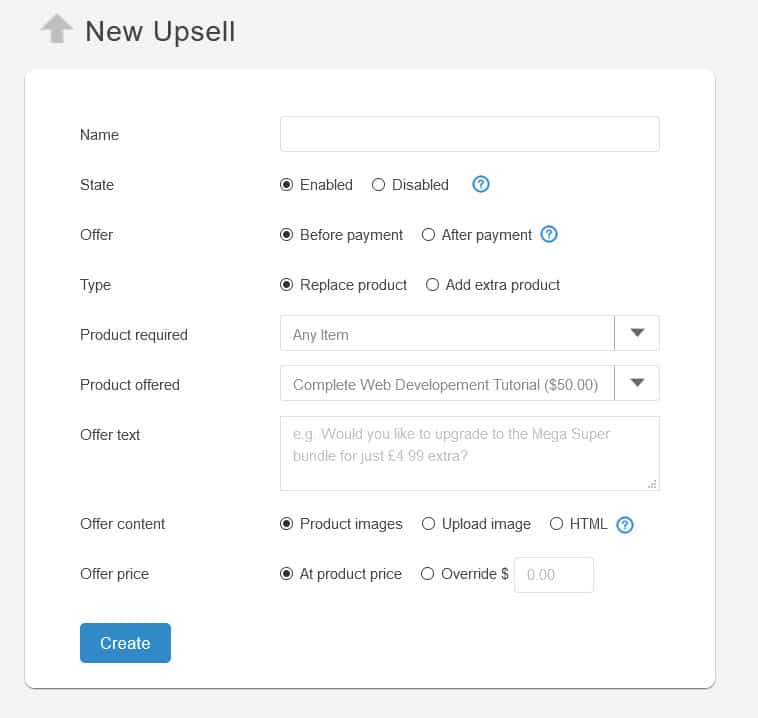
Here you can name the upsell, select status, offer it either before payment or after payment and upsell type, i.e. replace product or add extra product. You can select the required product and offered product for upsell as well as customize the offer text, content and add discounted price, if required.
Affiliate Promotion
You can also add affiliate promotion to offer a percentage of your sales profit to your affiliates to increase your sales. To do so you need to configure the affiliate program by navigating to Settings → Affiliate Program ⇾ Configuration in your SendOwl dashboard.
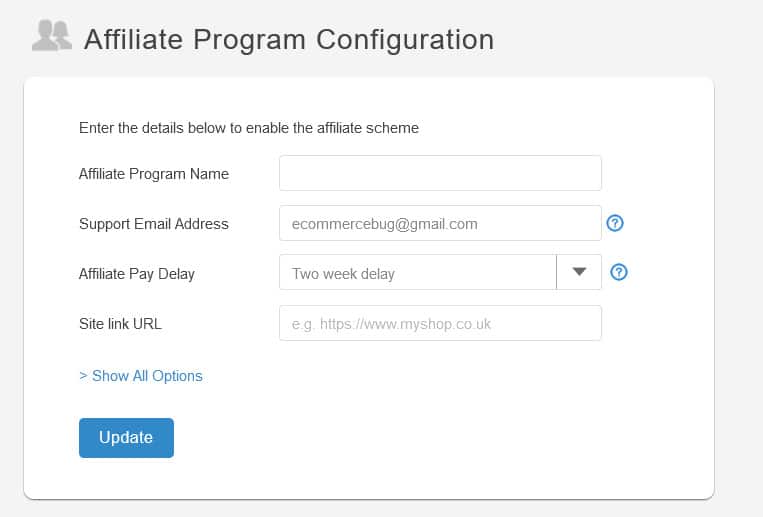
Here you can name your affiliate program, enter support email address and select how many days you want to delay the payment. You also need to enter the site link URL – a link to your website, where the buyer will be redirected via SendOwl server so that a cookie can be set and right commission to the right affiliate should be awarded.
There are also advanced option that allows you to set a mailing list ID, cookie preferences and terms and conditions. After you have created and saved the affiliate program configuration, you can set set your commission rate for affiliates i.e the percentage of the sale affiliates earn for every successful referral.
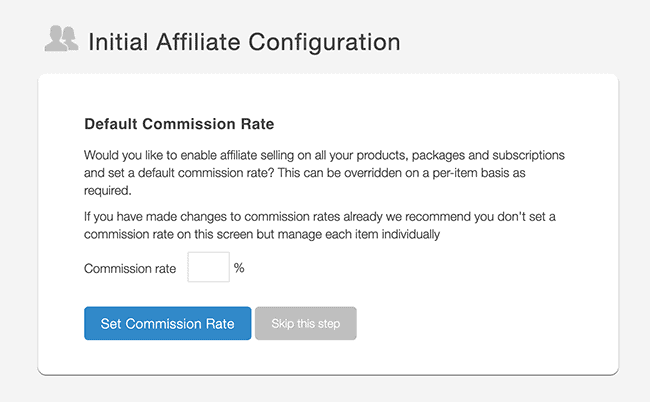
You can view all the affiliate reports at Marketing ⇾ Affiliates page, where you can view your affiliates, ban affiliates or even override the default commission percentage.
Email Marketing
Email marketing is a great way to promote your products and get more sales to your store. You can promote your future products to your email subscribers and send product related updates also. SendOwl supports following email service providers:
- ActiveCampaign
- AWeber
- CampaignMonitor
- Constant Contact
- ConvertKit
- Drip
- GetResponse
- InfusionSoft
- Mad Mimi
- MailChimp
- Sendy
- MailerLite
Connecting a email service provider is easy in SendOwl, just navigate to Marketing ⇾ Mailing List, and select the desired provider. For example, I have selected MailerLite, so we only need to add the API key and opt-in type.
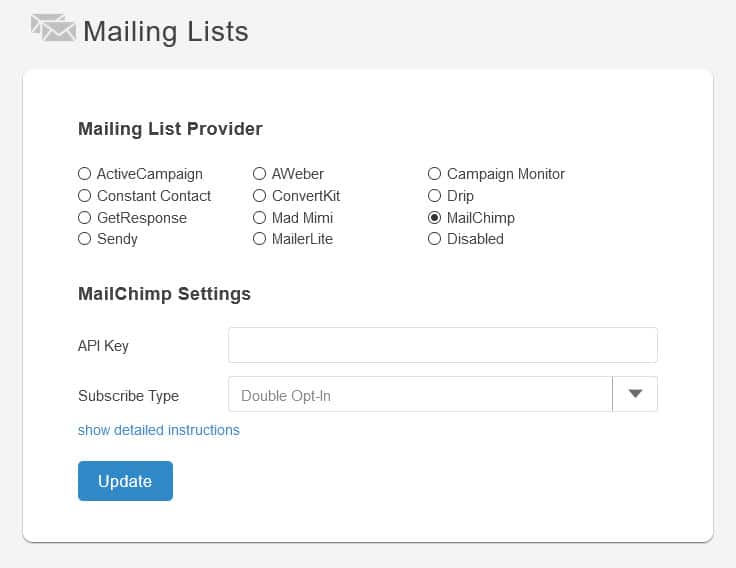
By integrating mailing list in SendOwl, you can even add subscription options to your checkout page to grow your existing email list.
Analytics and Reporting
SendOwl has excellent analytics and reporting tools where you can check from where your traffic is coming, what’s your best-selling products and many more. SendOwl allows you to generate reports for almost everything from products to affiliates, sales to order etc.
To create a new report, navigate to the Reports page in the dashboard, and you will be presented with a form to generate reports. Select the type of report you want to generate from the dropdown, select other settings and click on the button Generate Report.
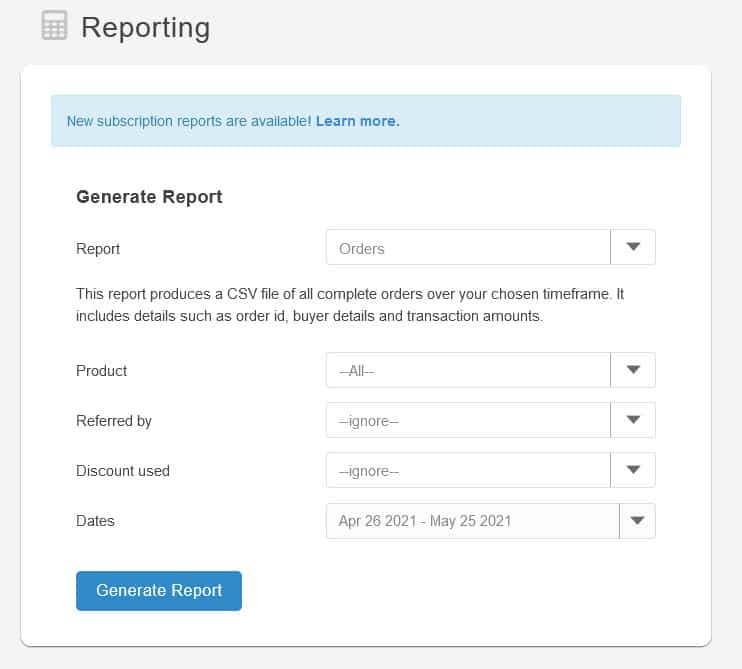
The report will be generated and will be emailed to you. You can also connect SendOwl to Google Analytics to check from where your traffic is coming. To do so navigate to Settings ⇾ Google Analytics and enter your Analytics ID and update it.
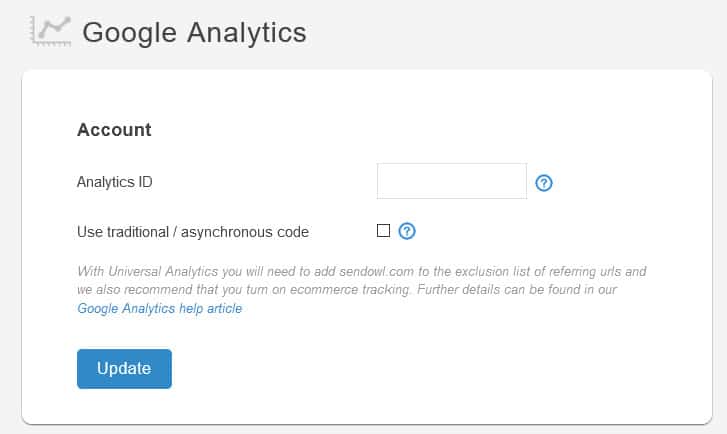
SendOwl Review: Pricing
SendOwl offers four pricing plans starts at $9 /Month for the basic plan which offers 10 products, 1 GB storage and limited customizations. Other pricing plans are as follows:
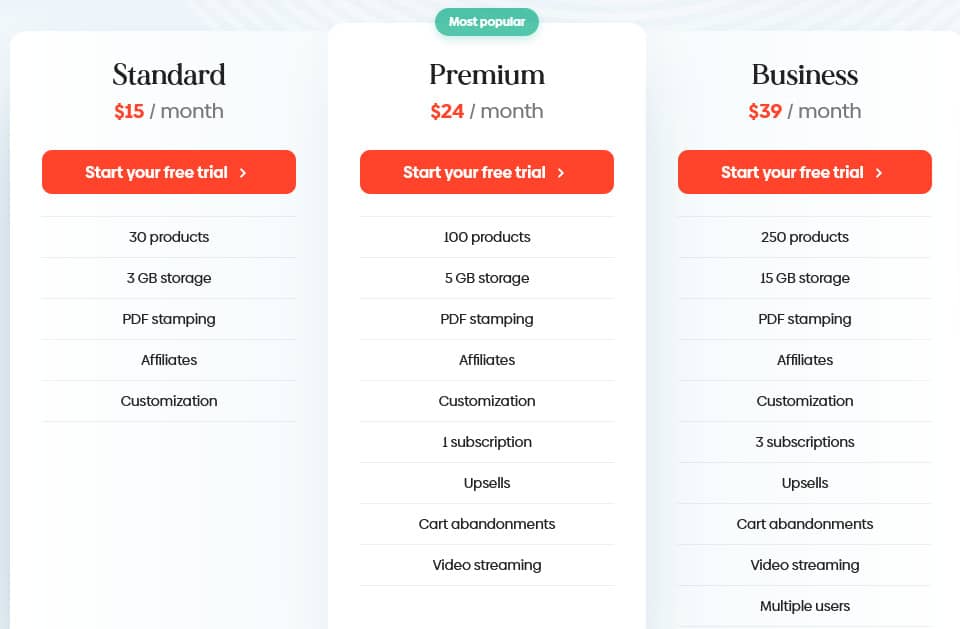
- $15 / month – 30 products and 3 GB of storage
- $24 / month – 100 products and 5 GB of storage
- $39 a / month – 250 products and 15 GB of storage
These pricing plans are for their standard subscriptions, more plans are available for self-hosted and subscription users also. Apart from this, while using SendOwl, you will need to pay for the transaction fees to PayPal or whatever payment gateway you use.
SendOwl Review: Support
SendOwl provides extensive relevant articles and guides for all its features, you can view it on their support page. SendOwl provides basic support and if you don’t get any answer on their support page you can contact them via contact form.
SendOwl Review: Alternatives
SendOwl is a great platform for selling digital products for designers and professionals, but there are some platforms also that are as good as SendOwl. Let’s have a look at some of them:
- Gumroad – Gumroad is an excellent tool for selling digital products for independent writers, designers, game developers, musicians, artists, filmmakers etc. It is an easy-to-use shopping cart that allows you to get started selling your products immediately. It has some great features and charges you a percentage of the transaction which makes it great for low volume, but not ideal for professional sellers.
- Payhip– Payhip is a hosted e-commerce platform to promote and sell digital products. You can use Payhip to sell digital products like e-books, videos, audio & music, software files etc. You can also sell physical products on Payhip platform along with membership subscriptions- to accept recurring payments. Payhip offers three pricing plans starts at $0 /Month. All plan comes with all features like unlimited products, store customization, discount codes etc.
- Selz – Selz is an e-commerce platform to sell both digital and physical products to your customers. You can use Selz to create an online store by using their theme and customize it using their drag and drop builder. Selz also gives you the ability to add your own custom domain, embed buy buttons, products, or whole store on your business website, as well as integrate your store with Facebook. For physical products, Selz also offers inventory management and shipping services.
SendOwl Review: Conclusion
Based on our SendOwl review, this platform is best suited for those who intend to sell their digital products and membership subscriptions. Lots of features are available, and you can easily sell your digital products using it.
If you are looking to sell your digital products on your existing website or blog to add a revenue stream to your existing traffic, I would highly recommend to use SendOwl.